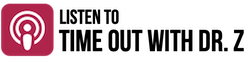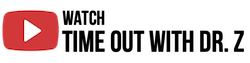When discussing Site Prep for Onboarding, Graphium’s team guides our clients through the necessary equipment and hardware that needs to be purchased, any essential accessories, and infrastructure/environmental requirements needed for a successful go-live. Veering from this plan—for whatever reason, be it cost savings or task avoidance—may have unforeseen consequences, and so we try to be very specific about best practices at this point.
Demo Barcodes
While Graphium users can look up patients in a variety of ways, our built-in barcode scanner is the quickest. An anesthesia provider simply taps the barcode icon in the app and uses the iPad camera to scan a patient barcode, which identifies the patient via an encounter number (also called a “visit number,” this is the number that identifies the current encounter in which the provider is administering anesthesia care).
In order to ensure that the host system’s patient matches up with the correct patient in the Graphium EMR, our team requests a demo barcode to be generated and sent to us. The primary purpose of the demo barcode is to show our team how the encounter number is represented in the barcode usually found on the patient’s sticker and/or wristband. Sometimes the barcode represents the encounter number exactly, but other times it contains additional information such as leading zeroes.
Once our developers know exactly how the encounter/visit number is presented in the barcode, they can make the necessary adjustments in our software to recognize and match up the correct patient when users are scanning & documenting.
The Right iPad
Purchasing the right hardware—especially the right iPad—up front is essential for a smooth user experience. We tend to recommend the current generation iPad Pro.
Not only will you receive hardware that is up-to-date with the latest iOS, but you will also maximize the usability of the devices. For instance, at the time this article was written, the average life-span of an iPad Pro that we see (usually due to software/iOS updates) is between 3-5 years. The device will have adequate memory (RAM) and storage to run the Graphium Anesthesia EMR along with a new battery, so you won’t need to repurchase hardware with each new iteration every year.
While we do try to keep your costs as low as possible, this purchase certainly represents the phrase, “Buy it nice, or buy it twice.”
The Right iPad Case
Everyone seems to have unique preferences when it comes to cases – especially colors. What really matters here, though, is to remember how you’ll be using these iPads. While a hearty case with a front flap that folds around the back may be convenient at home, you may find that same case aggravating while you work through the perioperative experience. That neat front flap, for instance, may fold around and cover up the camera so that when you try to scan a patient barcode, you have an obstacle. We try to help our users think about different scenarios and identify whether they need a case that actually has a grip to prevent drops on the move or that lacks that front flap.
Funny enough, we have typically recommended a case that was originally intended for children. But the case protects the iPad extremely well, has a convenient carrying handle, and is relatively easy to sanitize. Furthermore, the price of the case is somewhere around $15 at the time of this article, making it one of the most cost-effective solutions on the market. And while it may not be a functional advantage, many users enjoy the variety of colors they can choose from.
The Right Printer
Printers may not always be top-of-mind during a project like this, and customers may think, “Wait a second, aren’t we going digital?”
Well, yes, you are going digital, but there are occasional use cases for printers. If you do, for instance, need a hard copy of your record for any reason (maybe PACU nurses need to see a printout), you can print directly from the Graphium Anesthesia EMR.
The basic two requirements are that the printer:
- must be on the same network as your iPads and
- must be AirPrint capable.
As long as those two requirements are met, any brand or model of printer will work very well. When we are asked for a specific recommendation, we usually default toward Brother Printers, because they are efficient, cost effective and extremely easy to set up and work with. Over time, Brother Printers tend to save additional cost because the toner restock is inexpensive.
The Right WiFi
Wi-Fi internet connectivity is, perhaps, the most important element of this stage of onboarding. The Graphium Anesthesia EMR uses a real-time interface, so it has to have a solid connection at all times to work. At this point we’ll probably work with your IT team to test that all of your anesthetizing locations (and anywhere you’ll be using the iPads) have adequate coverage.
If needed, you may actually be able to handle this without involving the IT team. A basic test anyone can perform is to take an iPad and walk to all of those locations to assess your signal strength and use the application—utilizing a test organization and test facility—and charting using a demo patient. This will paint a good picture of how the app will work throughout your facility.
We do have a list of recommendations for the IT team to maximize your user experience with the WiFi, including:
- Noise to signal ratio
- Signal strength
- How close the access points need to be
- Number of access point, etc.
However, we have seen the most success when the IT team puts the iPads on their own separate Wi-Fi network so that way there is no other competing traffic or floating variables. This scenario is optimal not only for functionality, but also for troubleshooting in the event of any issues.
Is Mobile Device Management Right for You?
Mobile device management (MDM), it’s not required with Graphium Health, because everything in our app is end-to-end encrypted, and no PHI is stored in the device, which means that there’s not a whole lot of need to manage every device from a security point of view in terms of lockdown.
However, it is a good practice and can make an IT manager’s life easier—especially if you have a larger organization or you’re deploying a large amount of iPads. Mobile device management allows you to manage all of the iPads in your network remotely, so you can install software, push app and iOS updates, makes sure all of the iPads have the correct iCloud account, or even lock all of the iPads down if needed. It is extremely valuable to an IT team to be able to do all of that quickly without having to track down each iPad, which is extremely time consuming.
We definitely recommend it, but this item, out of the whole list here, is not required.